|
|
Part 2
A new material
If you unmark the box "Inherit
material", the "New..." and "Browse..." become available. We easily understand
that "Browse..." lets you search for an existing material in the Moolight
database (~/moonlight/database/materials ) and to apply it to the object
named "shape-1".
You can also easily understand
that "New..." lets you create a whole new material. When activating
this function the following window appears :
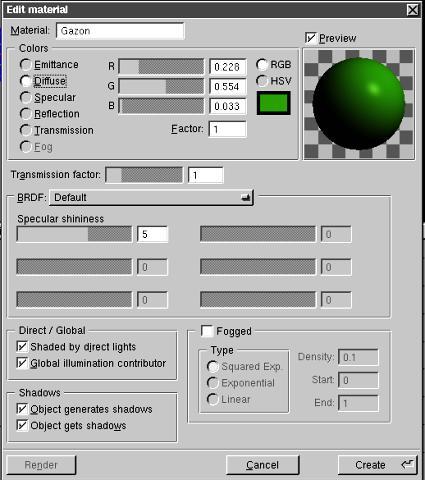
At the beginning, the "Material"
field contains this only information : "Material-1", which you should quiclky
change into a more obvious name, just like "Grass" (Gazon, in french).
This material will be created
by setting the various "Emittance, Diffuse, Specular..." parameters.
Even if the preview sphere
gives you a good idea of the modified object look, the reality can be warped
by the different lightings set in your scene. So it is best to use the
"Render" button to have a better preview. Of course, the renderer should
be set before anything to 200x150, for example, without antialiasing and
with the "Output >Save image" option deactivated, in order to gain a few
minutes and to avoid saving a result that you are not truly interested
in.
If the result satisfies
you, just click on the "Create" button. The dialog box disappears while
the previous box, "docked" on the right part of the screen, will show "Grass"
instead of "Default" in the "Material" field.
If you create or load many
different materials, you can choose among them and apply them to objects
by simply clicking on the small rectangular box on the right of the "Grass"
or "Default" name. A scrolling menu then appears and you just have
to make your choice. |



